The header consists of the topmost part of your website, which typically contains the logo, site title, tagline, and site icon. Whether you are customizing for branding, usability, or style, the header is the key element of every site that affects every page.
For the customization
- Go to WordPress Dashboard, then head to Appearance->Customize.
- After that, navigate to Header Settings in the given customizer, which is on the left side of your screen.
- Now go to the Site Identity option, which will take you towards customizing the topmost part of the header element.
Start by choosing the Logo
- To add a logo in the header, choose the Select Logo button.
- Then upload your logo (make sure you have it in your media files or hard drive)
- Now, check if the logo is placed in the right order or not through live preview.
Site Title and Tagline
- If you want to give your site a title along with a tagline, head to the Site Title and Tagline section.
- Select the text area below the title and insert your desired title for your site.
- Similarly, for the tagline, just select the box of the Tagline and add the tagline.
- Then, simply right-click the Display Site Title and Tagline menu, located beneath the tagline text area, to bring up the site title and tagline. However, you can choose not to use the display option if you do not want one.
- On the other hand, the Header Text Color appears when you go to the Design Tab. From there, you can alter the site title’s color.
- You can also customize the site’s tagline color if you prefer to do it so.
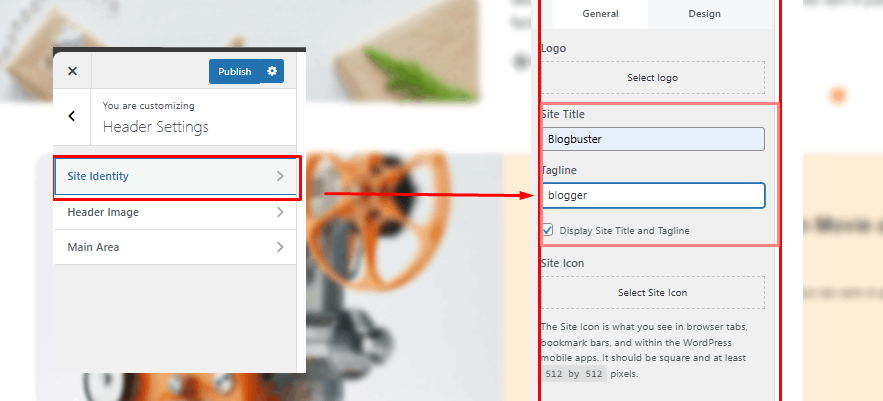
Site Icon
It is a small icon that you can see in browser tabs. From the site icon, the user recognizes that your website’s tab is open or bookmarked in their browser. Therefore, the site icon is used as an authenticity of the website. So adding it would be helpful to recognize your site.
- To add Site Icon, select the Site Icon button below the tagline option
- Then, upload your site icon from your device or from media files. (Recommended size: 512 by 512 pixels)
After uploading your site icon, make sure to publish your changes by clicking the Publish button.