The featured item is used to highlight the specific content on the front page. It includes item category and item image to understand the highlighted content. Similarly, it also used to direct your visitors into important areas or posts.
To do so,
- Navigate to WordPress Dashboard, then to Appearance > Customize.
Then head to Front Page Settings, and now go to Featured. - There, at first, turn on the Enable Features Section.
- Then you will see the Feature Items, where, after clicking, you should select the Item Category and add the Item Image.
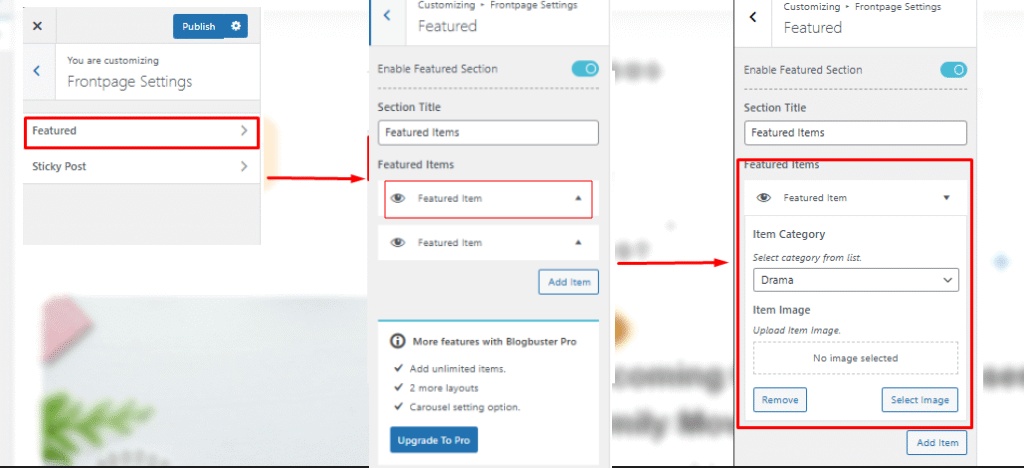
- Similarly, to add more feature items, click the Add Item button .
- At last, save the changes by clicking the Publish button.
Blogbuster allows only 4 different repeated fields that you can use for your website. Switch to Blogbuster Pro for adding unlimited featured items along with:
- 2 More Layout Options
- Carousel Setting Options
Design your Featured Items Section
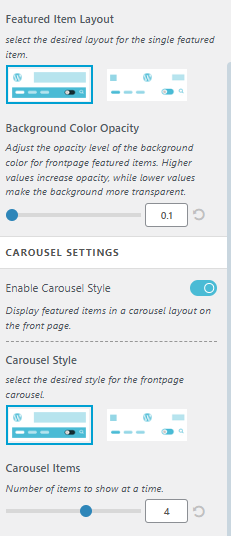
Blogbuster Pro allows you to design your featured item sections with various features like background color opacity, carousel settings and more.
- Go to Frontpage Settings, then head to Design Tab in the Featured Items section
Featured Items Layouts and Background Opacity
You can easily customize the featured items section by choosing your layouts and maintaining its background color opacity
- In Design Tab, there are two layouts given to you. Choose one of the following whichever suits your content profile
- Just below the layout options, you can maintain the opacity of the background color for every item in the featured section. Use the slider to view and adjust the opacity accordingly.
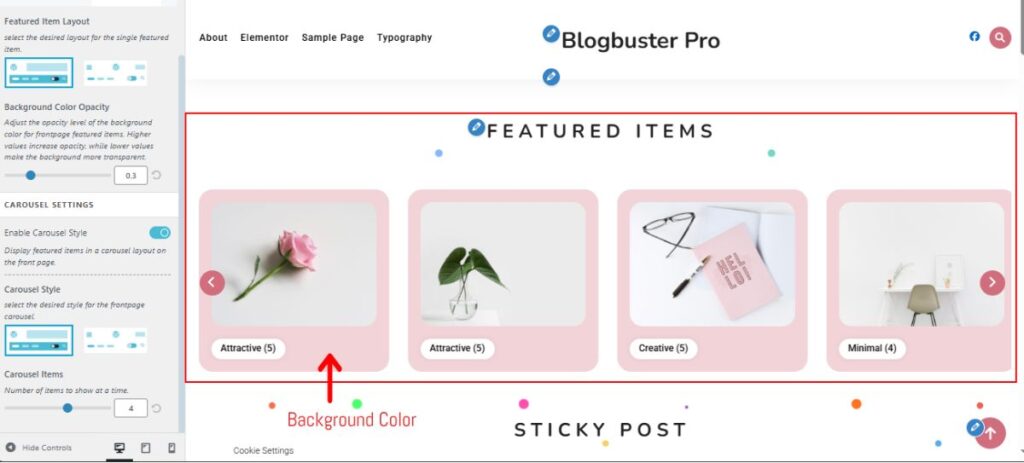
Carousel Settings
Carousel Settings allows you to display your featured items in a carousel style and with animations.
- Choose the provided layouts from the given options to make your featured items look and behave as a carousel items.
- Choose how many carousels you like to add by adjusting the sliders below the layout option. You can also manually put the number in the box beside the slider.
After all the adjustments, make sure to save your changes by clicking on the Publish button.