Typography is the section where you control all your site’s font-related settings. An intelligible, readable, and visually appealing Typography is an indicator of a positive user experience.
Blogbuster provide you with different options from which we can perfectly customize your website’s font.
- Start by navigating to WordPress dashboard, then go to Appearance >>Customizer.
- After that go to General Settings >> Typography.
- There you will find two options available which consist of Body and Heading.
- In the Body section you can change the fonts of text that are shown in Body of your Archive/Blog, Page, and Posts.
- Whereas, in Heading section you can change the heading of your Archive/Blog, Page, and Posts.
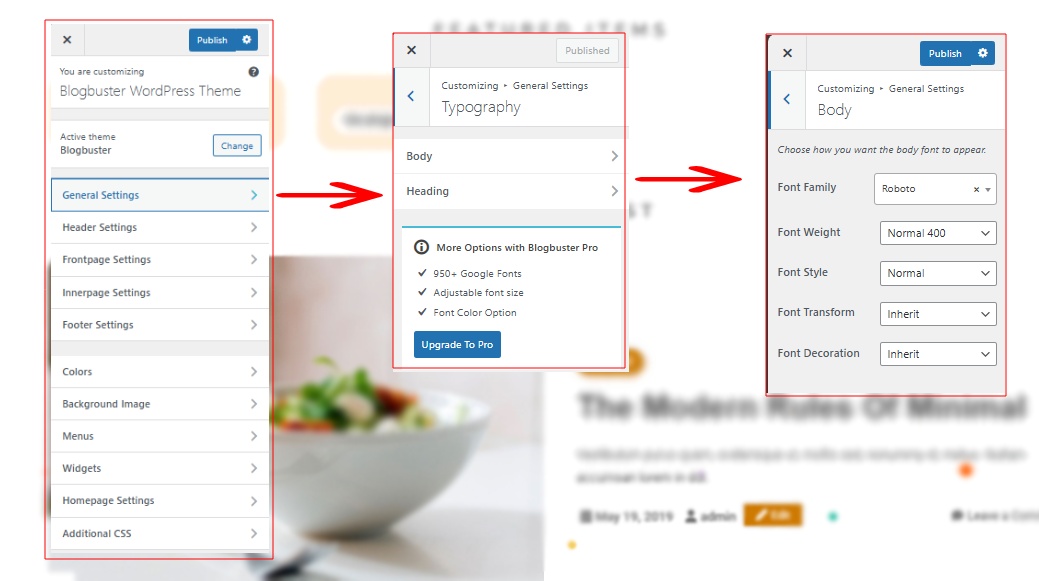
Now, whether you go to the Body or Heading option, the settings are made similar for you so that you can efficiently change the typography of both of your headings and the body’s font.
What is in the inside settings of typography:
Inside the the settings of typography you will find five different ways to customize your fonts which are listed as:
- Font Family: You will have 10 different font families to choose from in Font Family. You can choose any one of them based on your preference.
- Font Weight; Font weight determines the weight of your font, or you can call it boldness. The option ranges from “Normal 400” to “Bold 700”.
- Font Style: There are two basic options for you to choose from in this category: Normal gives you normal text style like any other text here and italic gives you italic style text.
- Font Transform: You can automatically transform your text, whether it be your body text or heading, to capitalize, uppercase, or lowercase.
- Font Decoration: In this option, you can underline your text or make a line-through text like this:
Blog Newsor you can also CAPITALIZE or lowercase your texts. - You can inherit the font size from your previous settings just by selecting the Inherit option in Font Weight, Font Style, Font Transform, and Font Decoration.
- Font Size: Here, you can easily adjust your font’s size with the help of the slider or using the box beside it.
- Font Line Height: Line Height means the space in between two lines in your page. It is necessary to adjust it so that it looks uncluttered and easier to read. Use the slider or box to adjust your text’s line height.
- Font Color: Font Color helps beautify your fonts. Choose your perfect and preferred Font Color using the palette.
Blogbuster Pro features some of the more powerful features for you to customize on. For typography section, you’ll have the option to customize your Menu and Widget Title fonts specifically to make your blog more fine-tuned. Moreover, you also have additional option to customize your font’s size, line heights and colors with the premium version.
Customize your Menu and Widget Title Fonts with Blogbuster Pro
In Blogbuster Pro, you’ll have the option to customize your Menu and Widget Title Fonts.
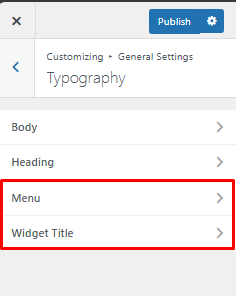
For Menu, you’ll have two different options, Primary Menu and Top Header Menu. You can specifically customize them separately as per your preferences.
All the customization features are as mentioned as above, so that you don’t have to waste your time learning things to customize particular section in your blog.