Now, you can easily customize your post pages or Single posts easily with the help of Blogbuster WordPress theme. You can enable sections like author box, and related posts and customize them as per your preferences.
To customize them:
- Go to your WordPress Dashboard and navigate to Customizer of the theme (Appearance → Customize)
- In the customizer, look for Innerpage Settings → Single Posts
- There are two toggle options in the sections; Enable Author Box to show the author of the post in the bottom of the posts; Enable Related Post Section to allow more posts to appear at the bottom as a recommendation.
- You can also change the Related Post section headline as your preferences by clicking in the text box below the toggle options
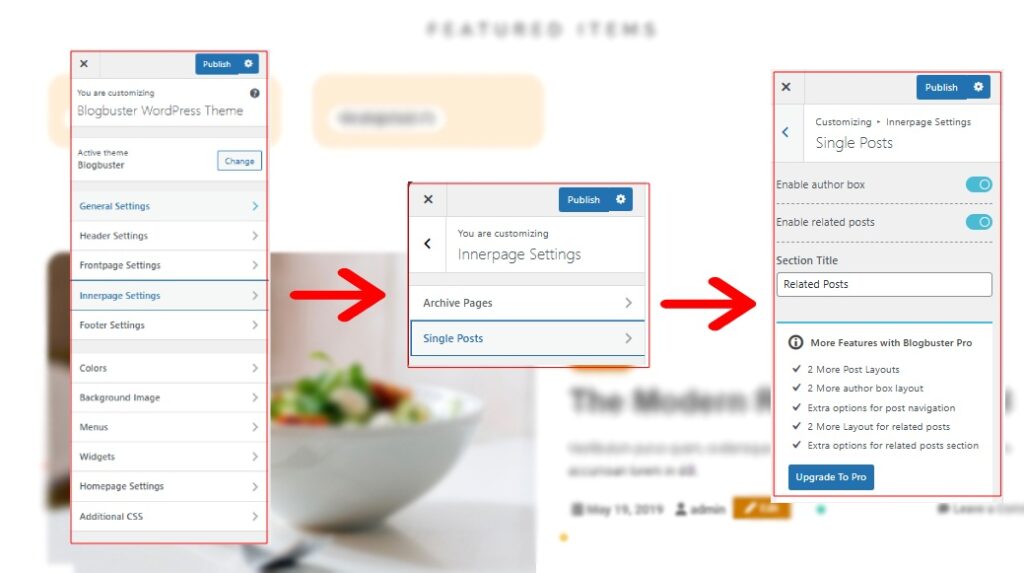
Blogbuster Pro features different navigations and multiples layouts for you to choose from for your author box and related posts section. Moreover, It also extra options for the post layouts for more effective customizations
Customize Single Post More with Blogbuster Pro
Blogbuster Pro features a different customizer layout for the Single Post sections. The section is divided into 3 different sections:
- General: Includes author box settings and post layouts
- Navigation: Includes post navigation buttons “previous” and “next” with separate styles
- Related Posts: configuration options for Related Post sections with designing options
General
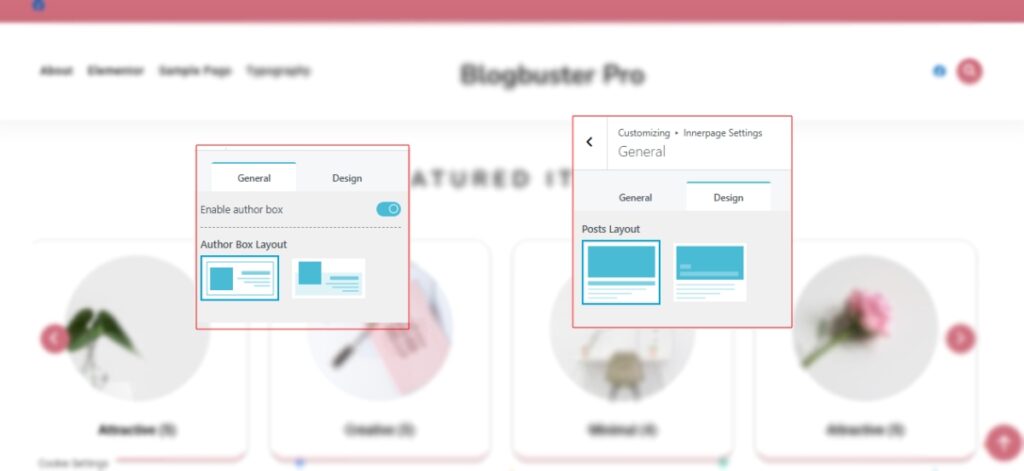
- Go to General in Innerpage Settings.
- In the General Tab, enable author box by toggling on the option and choose your Author Box Layout below it.
- In Design Tab, choose your Post Layout from the given options for more customizations.
Navigation
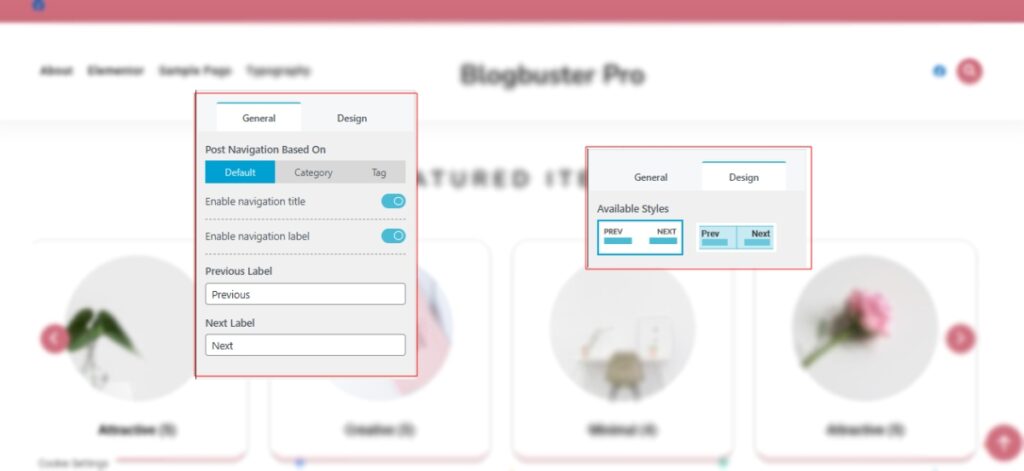
- In the Innerpage settings, Go to Navigation below General option.
- In General Tab, choose what your Post navigation is based on, Default, Category or Tag.
- Toogle on or off the Enable navigation title and Enable navigation label option, depending on whether you want to display title and label on your Post Navigation
- Choose your label for both Previous and Next button or keep as is as per your preferences.
- In the Design Tab, choose your preferred layout for the Post Navigation section.
Related Post
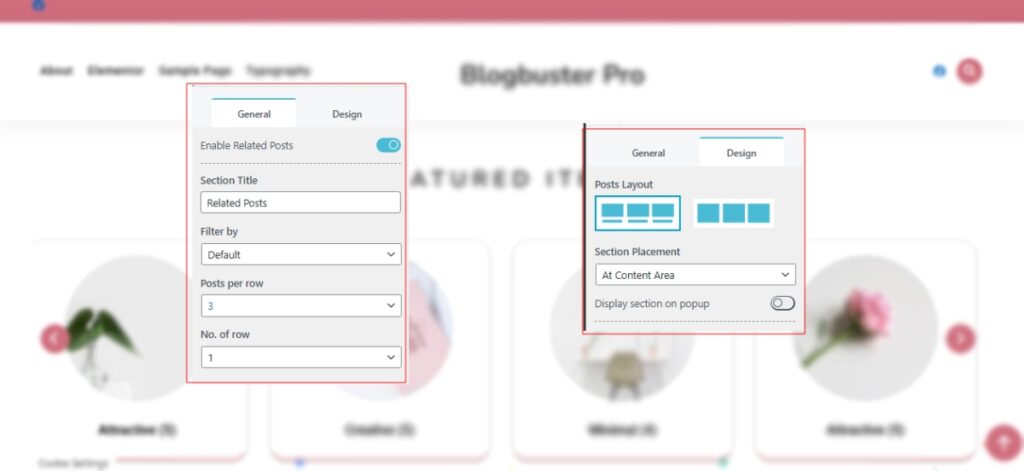
- Go to Related Post option in the Innerpage Settings in the customizer.
- In General Tab, choose your Section title for the Related Posts. “Related Posts” will be displayed as default.
- Choose how do you want to filter your posts that will be displayed in the Related Post section. You can choose Default, Category or Tag option from the drop-down menu.
- Choose on how many related posts you want to display on the section from the drop-down menu and do the same for how many numbers of rows you want to display in the related post section below it.
- In the Design Tab, Select your layout from the given two options
- In the Section Placement option, you can choose at what place of your Single Posts (Blogs, or Articles), you can display your Related Post section. You can display at the content area or after the content area.