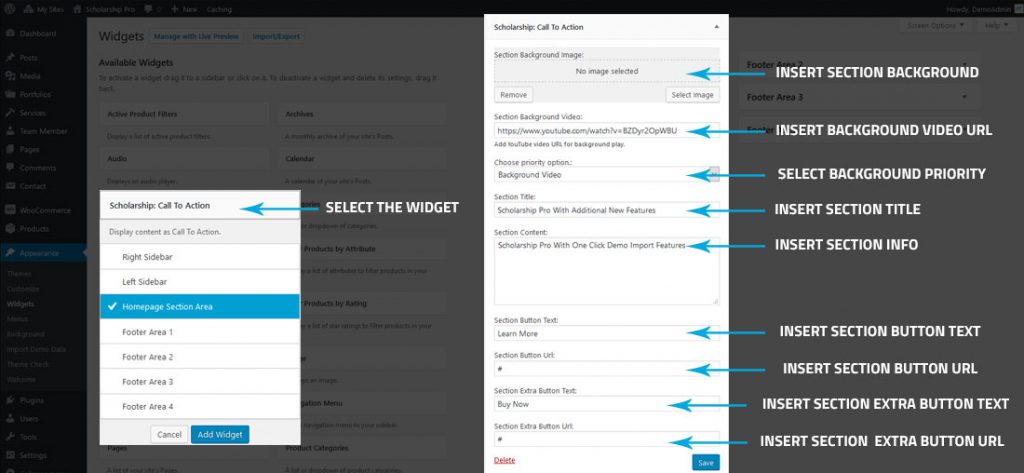Skip to content
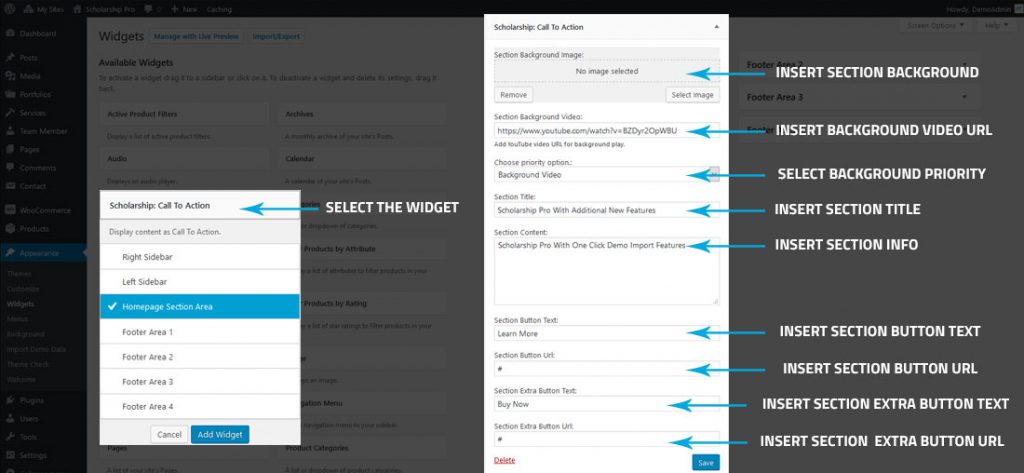
- Go to Dashboard >> Appearance >> Widgets.
- Select/Drag the Scholarship: Call To Action widget on Home Page Section Area widget area section.
- Click on the Select Image button if you want to use the section background image.
- Enter the youtube video link under Section Background Video option. If you want to display a video in the background.
- Choose the suitable priority under Choose Priority Option as a background image or video.
- Enter the CTA title under the Section Title text field.
- Again, enter the CTA content under the Section Content text-area field.
- Enter the button text under the Section Button Text field.
- Add the button Url under the Section Button Url text field.
- Same way to add another extra button.
- Then, click on Save button.