Color is an integral part of any website. Utilizing the special combination of colors could help you make your website better-looking and also establish recognition through that color. In Articlewave, you will have a high level of freedom to change colors across the elements of your website.
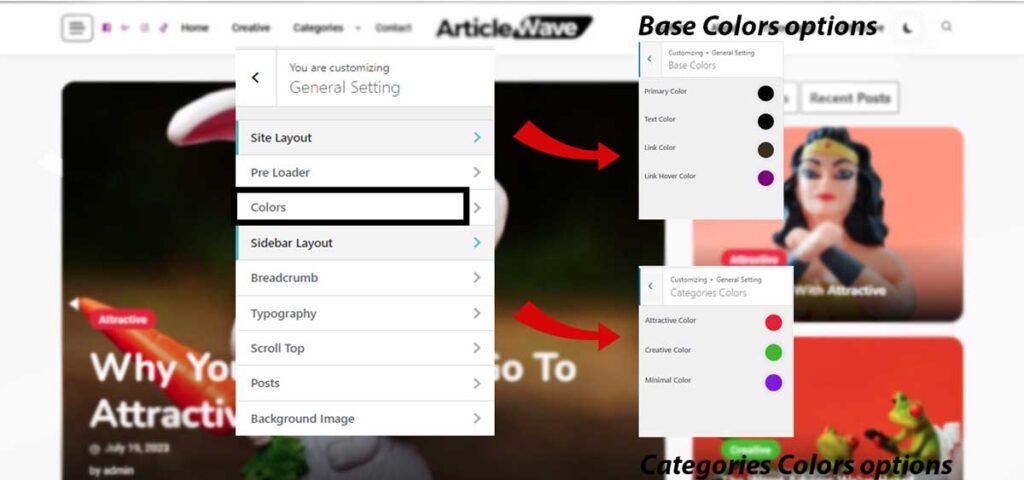
To do so,
- Go to your WordPress Dashboard and to your Theme customizer (Dashboard >> Appearance >> Customize >> General Settings >> Colors)
- There are two different options for color customization. Base colors and category colors
- Base Color gives you the ability to change the colors of text, links, and sites (primary color).
- Choose the palette next to the title of the area you want to change the color of and select your desired color.
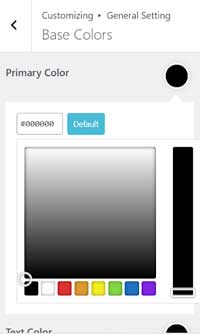
- Do this for every section you want to change the color of, and click on the “Publish” button.
- You can now choose different colors for your categories too.
- Go to the Categories options after choosing the “Color” option in the customizer and then select the color for every category of your content.
- Just don’t forget to save changes by clicking “Publish” button