The main banner of Newsfeed consists of 2 sections: the slider and tab sections.
First, you have six different options to choose from for your banner layouts.
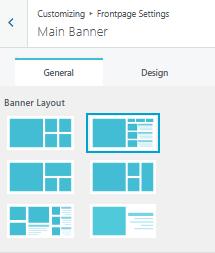
You can either select one of the six layouts for your main banner.
To configure your Main Banner layout,
- Open your theme customizer settings by navigating to Appearance > Customize.
- Navigate to FrontPage >> Main Banner.
- Under the General Tab, select one of your preferred layouts in the Banner Layout section.
- Click on the
 button at the top to save and publish your changes.
button at the top to save and publish your changes.
To configure SLIDER or TAB SETTINGS,
- Navigate to the FrontPage >> Main Banner option.
- Under the General Tab, scroll down to the respective SLIDER or TAB SETTINGS panel to configure your settings.
- For slider settings, you have to choose the categories of your contents that you’d like to display on your sliders.
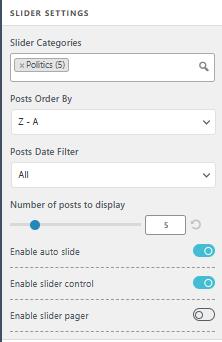
- You can also choose the order of the posts displayed from the drop-down menu.
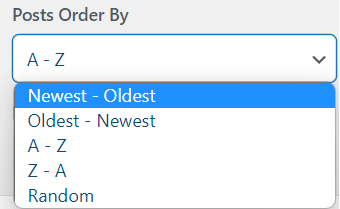
- You can similarly employ the Posts/Block Date filter to filter posts based on their published date.
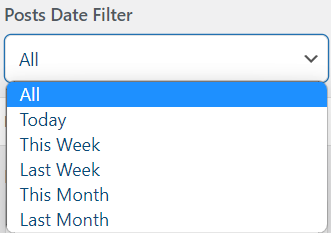
Note: You can only select categories you have created before. If you are confused about creating or deleting WordPress categories, here’s an instant guide.
- For tab settings, there are three tabs labeled as the latest, trending and popular tabs. You can change the name of the tabs by entering your desired name in the respective text box.
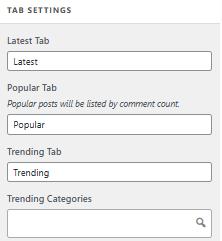
Note: The Latest tab will be automatically sorted out with regards to your contents published or updated. The popular tab will be updated as per the number of comments in your contents.
- For trending tabs, you can select your desired categories to be displayed.
- Re-order the tabs or slider by dragging on top or bottom.
- After you have made the necessary changes to the main banner settings, don’t forget to click on the button at the top to save your changes.