Top Area Header is a header menu displayed at the top of your site. It is generally used to display date and time, social media icons, and other important navigation menus that aren’t displayed in the Main Area Header.
Video Guidance
Ogma theme caters to your Top Area Header needs by providing you with the General and Design tabs. You can configure the settings as per your preference.
- In order to access Top Area Header Settings,
- Navigate to General Settings >> Header Settings >> Top Area.
- Under the General tab, you are equipped with different toggle options to enable or disable Top Area, Date & Time, Top Menus, and Social Icons.
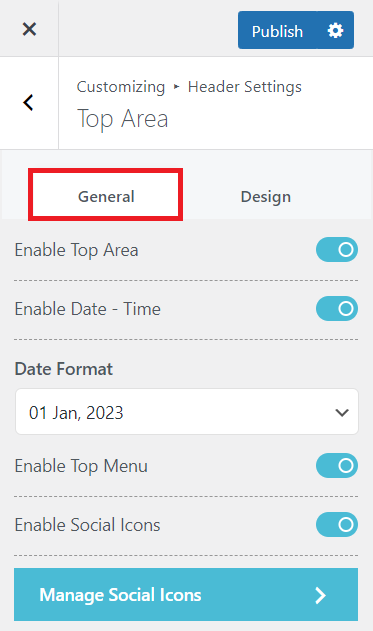
- First toggle on, Enable Top Area toggle in order to use a Top Area Header.
- Then, based on your preference, you can enable or disable the Enable Date-Time toggle as shown in the image above.
- You can also select your Date Format from the drop down list. There are 2 Date Formats available for the free version of the theme.
- Eventually, in order to display top menus in the Top Area header, you must first enable the Enable Top Menu toggle.
- You can also display social media icons at the Top Area header by toggling on Enable Social Icons first and then clicking on Manage Social Icon option.
- After clicking the Manage Social Icon button, you will be redirected to General Settings >> Social Icons where you can add up to 4 social media icons.