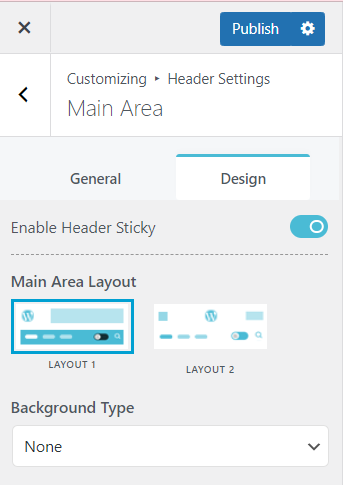The Main Area Header is a header section in the OGMA theme where you can place vital navigational menus along with a Site Mode Switcher, Search Icon, Sticky Sidebar Enabler, and a Custom Button.

Video Guide
In order to access Main Area Header settings,
- Open your WordPress dashboard and navigate to Appearance > Customizer.
- Navigate to Header Settings >> Main Area Header
- Under General Tab, there are 4 toggle options
- Enable Header Sticky: Toggling on this option will lock the Main Area Header at the top of the page even when you scroll the page to some depth.
- Enable Site Mode Switcher: Toggling on this option will enable a Mode Switcher toggle icon in the Main Area Header, enabling users to switch modes on the site.
- Enable Search Icon: Toggling on this option will enable a search icon in the Main Area Header.
- Enable Sticky Sidebar Toggle: You can toggle on this option if you want to display the Sticky Sidebar Enabler, which is a
 hamburger icon. Users can click on this hamburger icon to view the sticky sidebar.
hamburger icon. Users can click on this hamburger icon to view the sticky sidebar.

Note: If you have enabled the sticky sidebar, you must click on the Manage Sidebar from Here button and you will be redirected to the Sidebar Widget option where you can add or remove any widgets as per your preference.
- Under the General Tab, there’s also a CUSTOM BUTTON section, where you can make necessary amendments for a custom button by adding a custom button label and a custom button link.
- Under the Design Tab, there’s a Sticky Header toggle to enable or disable Sticky Header. You can also select the layout for your main area header.