How to Configure News Grid Settings?
Before you configure News Grid Settings, let’s learn how to access the News Grid Settings of the Bottom FullWidth Section. In order to access News Grid Settings,
- First open your WordPress dashboard, navigate to Appearance >> Customizer to open your theme customizer
- Then, navigate to FrontPage Settings >> Bottom FullWidth
In order to configure News Grid settings,
- Click on the flywheel settings icon next to the News Grid panel to expand settings for News Grid
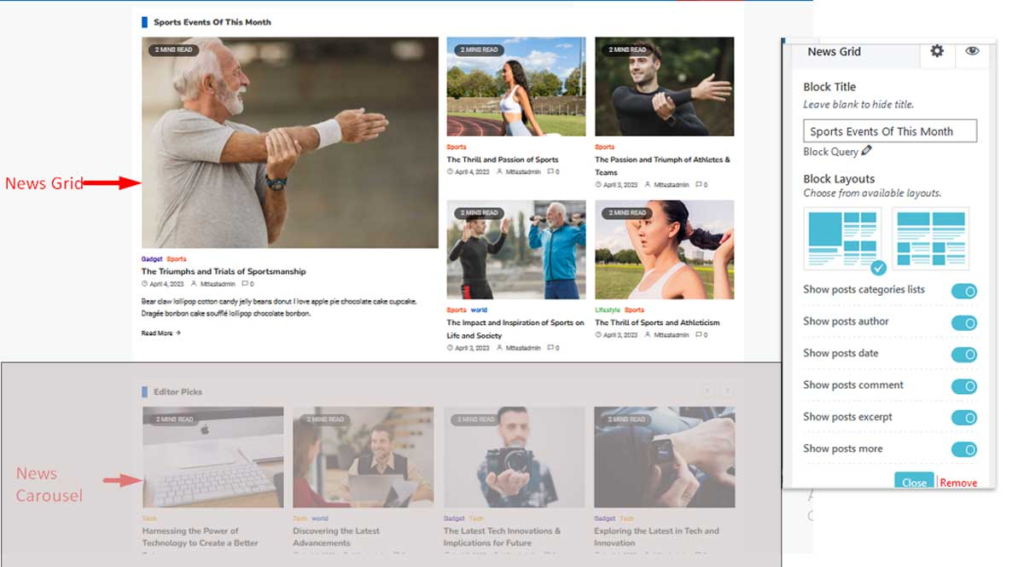
- After you have expanded the News Grid panel, you can then name your News Block under Block Title
- Ogma theme provides you with 2 Block layouts as shown in the image above.
Select one layout for displaying the News Grid of Bottom FullWidth.
How to Configure News Grid Settings?
Before you configure News Grid Settings, let’s learn how to access the News Grid Settings of the Bottom FullWidth Section. In order to access News Grid Settings,
- First open your WordPress dashboard, navigate to Appearance >> Customizer to open your theme customizer
- Then, navigate to FrontPage Settings >> Bottom FullWidth
In order to configure News Grid settings,
- Click on the flywheel settings icon next to the News Grid panel to expand settings for News Grid
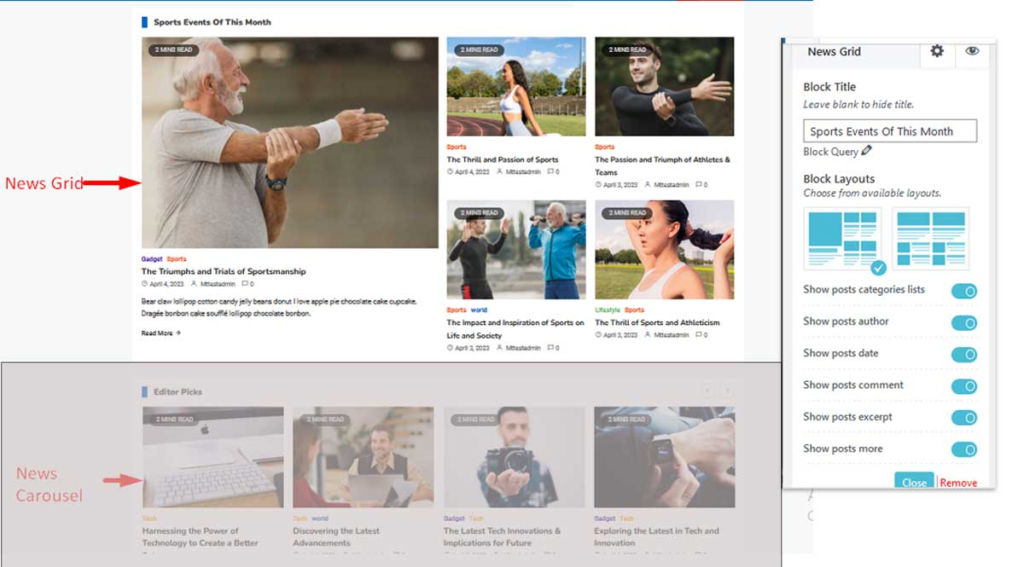
News Grid Settings
- After you have expanded the News Grid panel, you can then name your News Block under Block Title
- Ogma theme provides you with 2 Block layouts as shown in the image above.
Select one layout for displaying the News Grid of Bottom FullWidth.
- Not just that, there are 5 toggles to show or hide Post categories list, Posts author, Posts date, Posts comment and Posts more.
- After you are done with the changes, you can either click on Close button or click on the same flywheel icon
 to collapse the News Grid panel.
to collapse the News Grid panel. - In case you want to disable the News Grid from the Bottom FullWidth section, click on the eye icon.
- Don’t forget to click on
 button to save and publish the changes.
button to save and publish the changes.