A widget enhances your website’s functionalities. Adding widgets means you can add extra bits of functionality to your site without any need for coding. In WordPress, you can add any type of block (given by the Gutenberg editor) or specialized widgets in your specified widget areas.
In StoreFlex, there are three different widget areas where you can add your ideal widgets.
- Right Sidebar
- Left Sidebar
- Shop Page Sidebar
- Footer Main Areas
- Footer Bottom Areas
Video Tutorial
To configure your widgets from WordPress admin panel
- Go to your WordPress dashboard, then navigate to Appearance > Widgets
- There, you’ll see the options to add, edit or remove widgets from each of the given areas
- Select your desired widget area and add your preferred widget to the area.
- Save your changes by clicking on the Publish button below
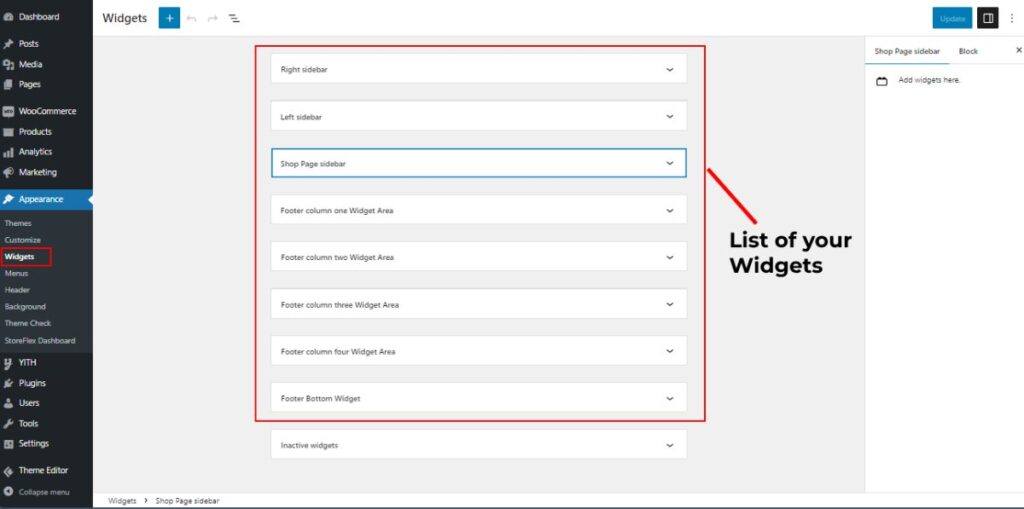
To configure your widgets from Theme customizer
- Again, login to your WordPress dashboard, then go to Appearance > Customize
- Navigate down to the Widgets options in the customizer.
- Then go to each section so that you can customize your widgets.
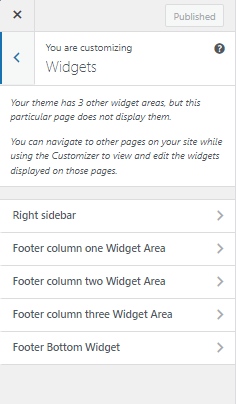
- Review them after you’ve made your changes.
- Save it by clicking on the Publish button.
(Please remember to turn on the Bottom Footer toggle option from the Footer settings.)