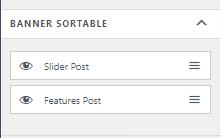The front page is the front page of your website. It is very important to be able to manage it, as that is why people visit your website. In StoreFlex, you can customize your front page with various customization options.
Check out our video tutorial for this section
To customize your front page’s banner settings:
- Navigate to Front Page Settings
- Go to Banner settings after you’ve reached inside the front page settings
- First of all, enable the banner for your front page by toggling on the Enable Banner option
There are two sections in your banner settings which you can customize
- Slider Post Settings
- Feature Post Settings
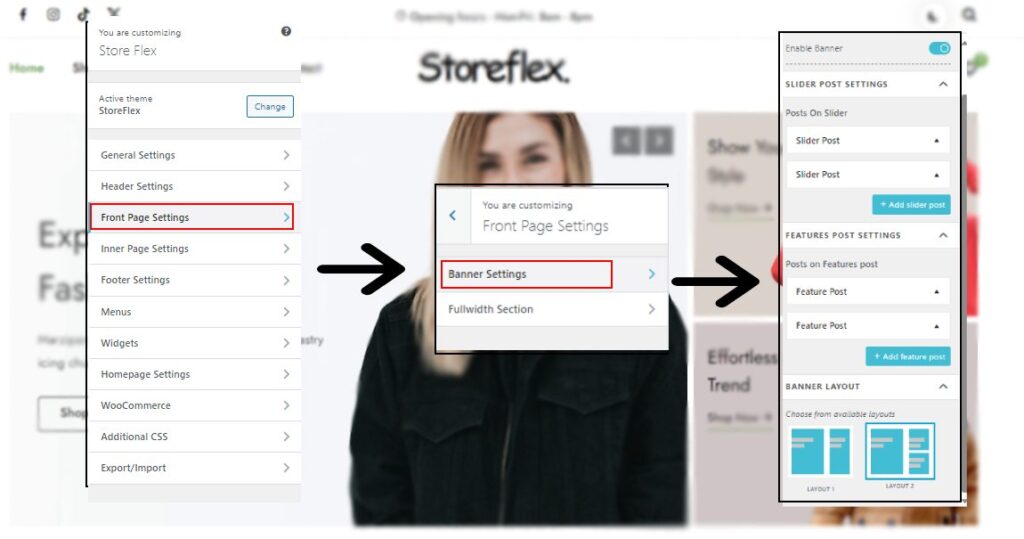
And you also have the option to customize the layout of your banner in the Banner Layout section.
Slider Post Settings
- Click on the Slider Post name drop-down menu from the Slide Post Settings below Posts on Slider
- Write your first slider post’s heading title in the text area on the top of the drop-down menu
- Give your slider post description in the input field below headline text area
- Provide your slider post button with a URL, and also give the button its name below the URL input field.
- If you want to add more slider posts, then click on the +Add Slider Post button in the blue color below the drop-down menu.
- You can also enable auto-slide by toggling on or off the Enable Auto Slide option (PRO VERSION)
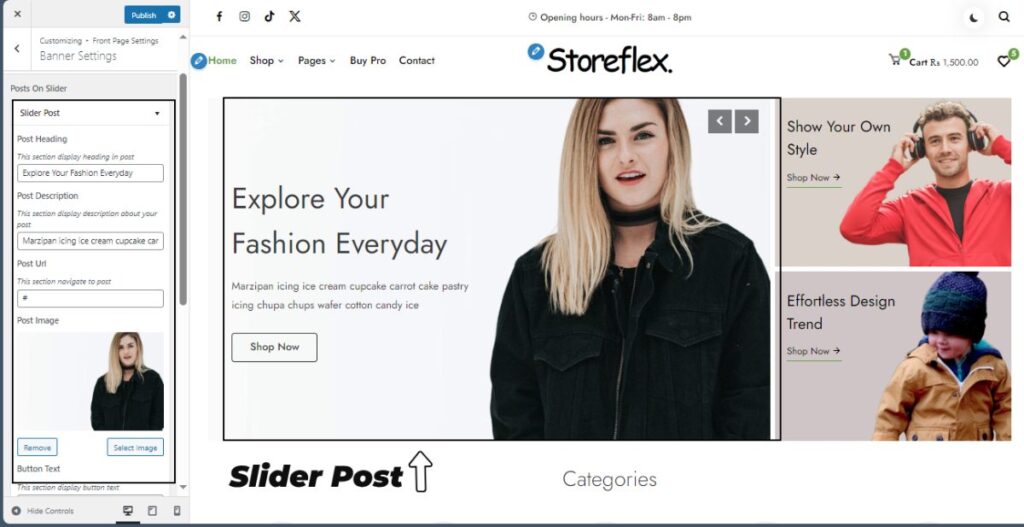
Feature Post Settings
- To add or edit your feature post, go to Feature Post Settings sections below the Slider Post Settings section
- Add images to your feature post via hard drive or media files by clicking on the Select Image button
- Give your post a heading from the Post Title input field.
- Provide the URL and button name for the button of the feature post in the below input fields, respectively.
- To add new featured post, click on +Add New Post button and repeat the same process
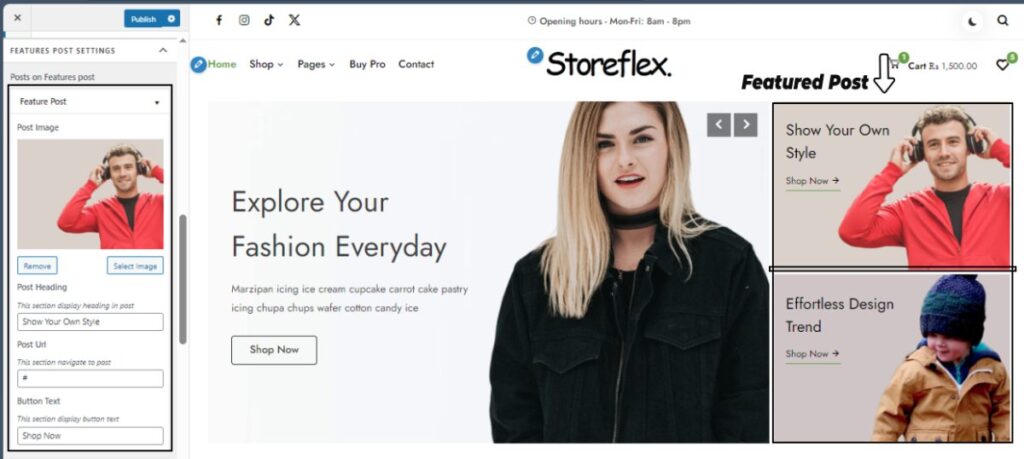
Change your Banner Layout
- There are two layout options for you to change your banner posts
- Select one of them as per your preference from the section below the feature post settings.
- Check if the banner’s layout is replaced or not from the live preview
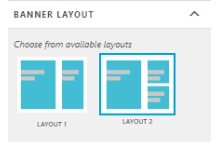
(if the changes don’t appear, try clearing your cache, saving your settings and opening your site on a new tab.)
- Click on Publish button to save your changes
Sorting your Banners (Pro-version)
You can now sort your banners to put either a slider post or a feature post ahead on the front page of your online store. Just drag the section that you want to place ahead at the top.