In the premium version of StoreFlex, there is an additional section in which you can further customize the front page of your website. This section will help you add additional products for more engagement with your existing and possible customers.
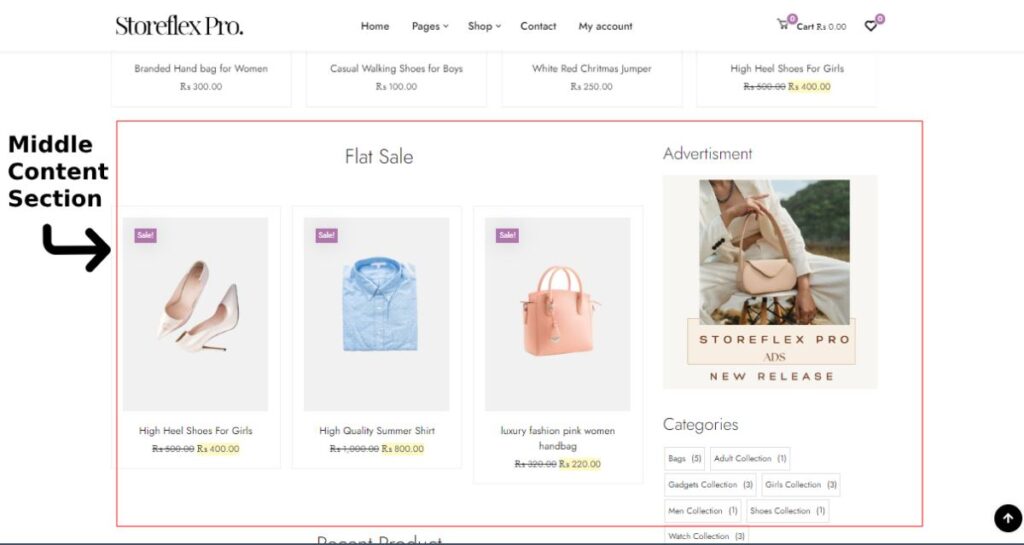
Check out video guidance for this section
To do so,
- Login to your WordPress dashboard.
- Navigate to Appearance > Customize, then go to Front Page Settings > Middle Content Section.
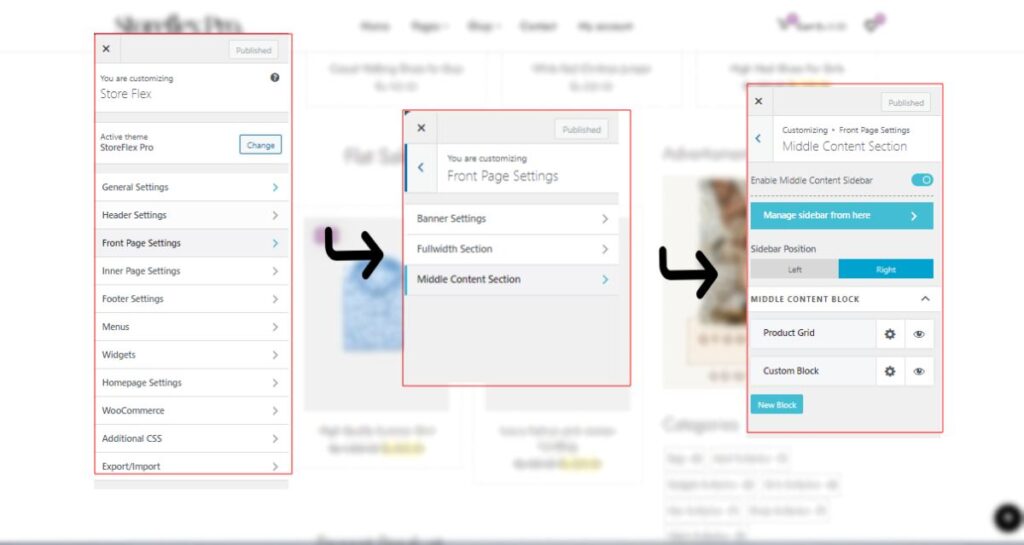
- In the middle content section, you have the option to place the sidebar on either side of your screen. Enable the toggle option at the top of the customizer to enable the middle content sidebar.
- Choose the position of your sidebar (either right or left) from the given options.
There are two default blocks for the middle content section of StoreFlex Pro. You can add blocks as per your needs.
- Click on the gear (⚙) icon and name your block in the given input field.
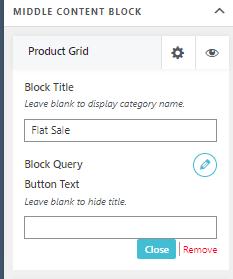
- Click on the edit (pencil-like) icon beside Block Query and add your product category to the block.
- Choose the Display option from the given drop-down menu and choose the order to sort your products.
- Select the number of posts you’d like to display in the input section below. Then, click on the “X” icon to close the editor.
- Given the text to your button. Or leave it if you want to hide the title.
- Click on Add New Block, and do the same to edit the block.
- Click on the eye icon to hide the block from the page but not delete it.
- Close the block editor and save by clicking on the Publish button.