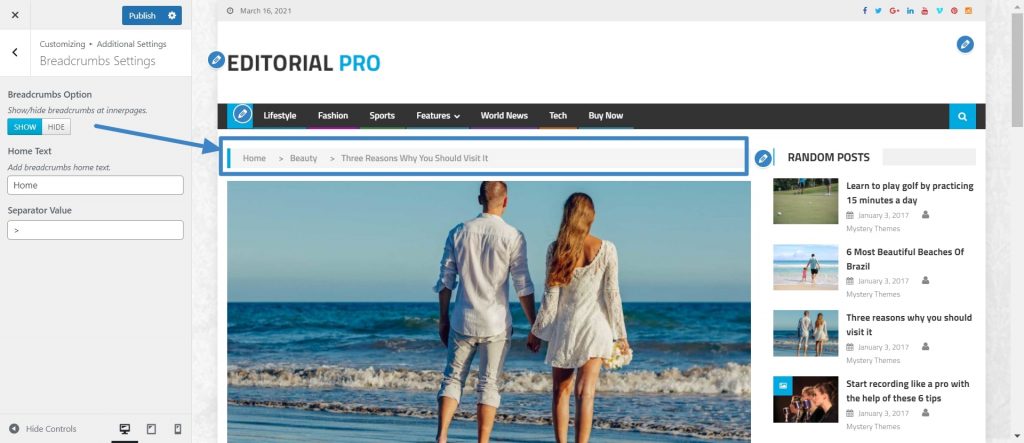Editorial is an ultimate responsive magazine style Free WordPress Theme. Suitable for online magazines, newspaper, publishing, personal blogs and any kind of sites. It is completely built on Customizer which allows you to customize most of the theme settings easily with live previews. It is a fully widgetized theme so as to let users manage the website using the easy to use widgets. It is a flexible and powerful theme, which provides a lot of customization possibilities to the users.
Follow the below steps to get start with Editorial and create your own Magazine/News Website:
- The first thing to do is download and install Editorial WordPress Theme.
- Once the theme is activated, Navigate to Demo and import the content to make your site as like demo.
- Now, you can start to customize/edit the general settings, header settings, design settings and footer settings site as you want.