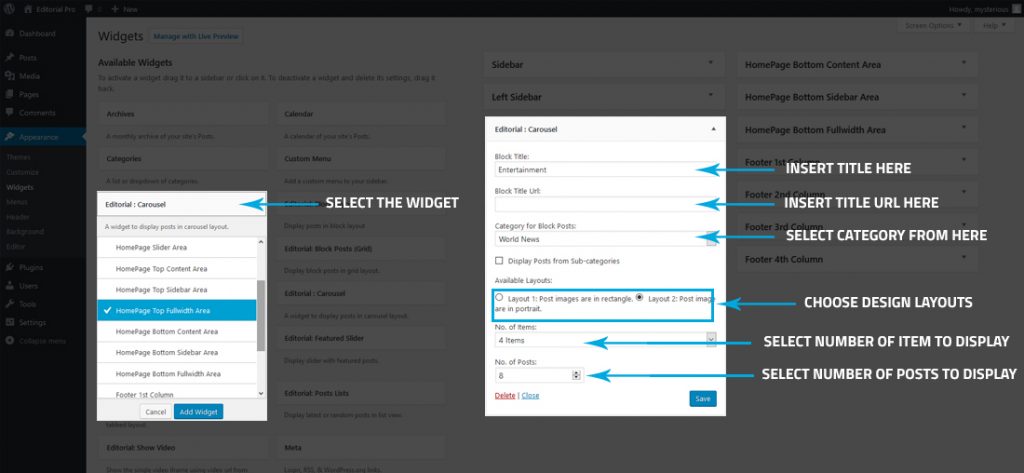Skip to content

- Go to Dashboard >> Appearance >> Widgets.
- Add the Editorial: Fullwidth Tabbed widgets at the header or sidebar as you wish.
- Select the number of posts in a row from the dropdown option.
- Choose tab content layout from the radio field.
- Check if you want to show posts from sub-categories also.
- Set the number of posts in each tab section.
- Set the excerpt length of posts.
- In this widget, there are 5 different sections for the tab which have the same settings for each tab.
- Enter the tab icon which is taken from font awesome like (fa-globe).
- Enter tab title at text field.
- Select the required category from the dropdown option.
- Click on the “Save” button.
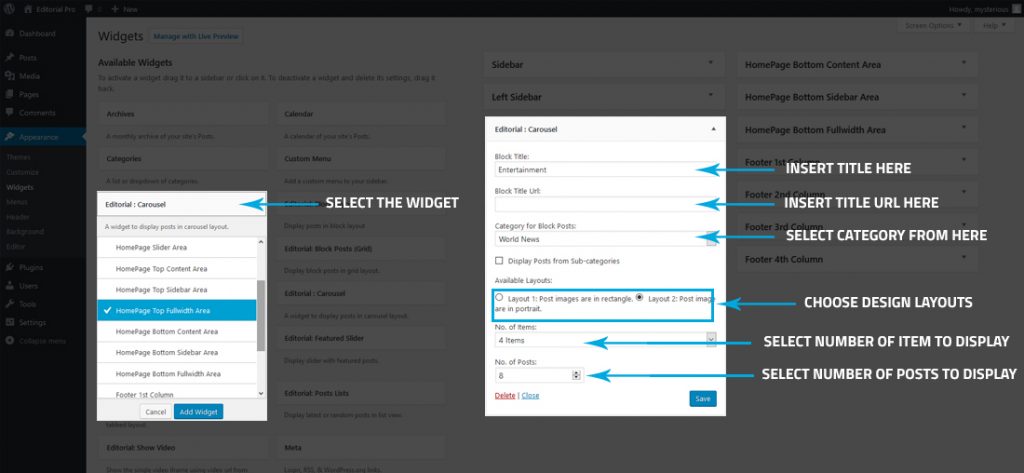
- Go to Dashboard >> Appearance >>Widgets.
- Add the Editorial: Carousel widgets at the header or sidebar as you wish.
- Enter the block title in text field.
- Select the required categories from dropdown fields.
- Checkbox for display posts from sub-categories.
- Choose a layout from available layouts.
- Choose the number of items in a row from the dropdown field.
- Set the number of posts.
- Click on “Save” button.

- Go to Dashboard >> Appearance >> Widgets.
- Add the Editorial: Posts Lists widgets at the header or sidebar as you wish.
- Enter the widget title in text field.
- Choose the number of posts to be displayed.
- Choose the type of posts to display such as latest or random.
- Click on Save button.